How to Permanently Store Settings in a Svelte + Electron App
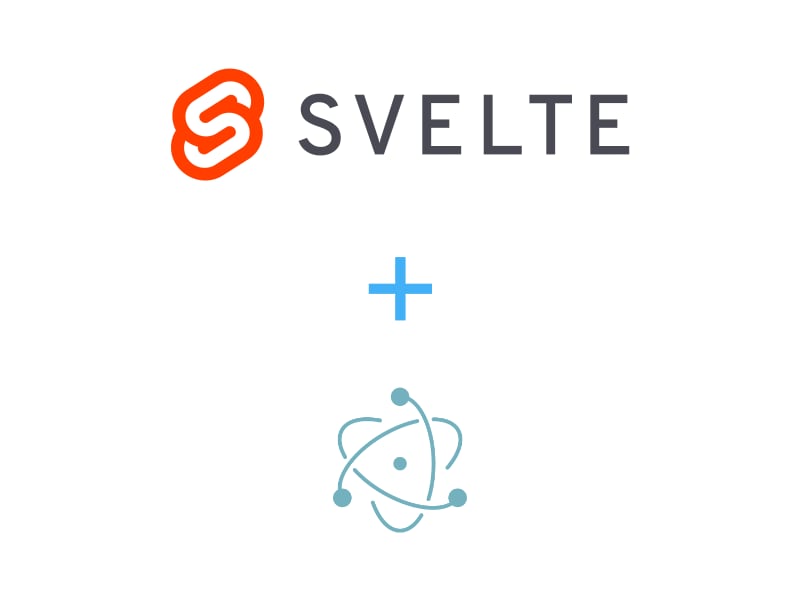
A very common scenario when building an Electron app is storing user settings/preferences permanently. This can be done in a number of ways, but one of the most robust is to store the settings on disk, usually as a JSON object.
I've been using Svelte for my Electron apps, because it's a joy to work on, so this guide is focused on Svelte, but could be adapted for other frameworks.
I'll use a simple (and very common) example: storing the user's theme (dark/light) preference, and I'll show a few ways in which this can be accomplished using Svelte's store.
The end goal is to be able to style elements depending on how the theme changes. A button toggles the theme. Here's a snippet, using TailwindCSS to apply classes:
import { dark } from "./store";
<header
class="flex"
class:bg-gray-100={!$dark}
class:bg-gray-900={$dark}
class:text-gray-900={!$dark}
class:text-gray-100={$dark}
>
</header>
<button
on:click={() => ($dark = !$dark)}
>
Switch to { $dark ? 'light' : 'dark' }
</button>
When the theme is dark, the background and text are bg-gray-900 and text-gray-100, respectively. Basically light text on dark background. When the theme is not dark (i.e. light), the opposite is applied.
Let's implement a store in Svelte. Stores are used to persist application state.
A basic store
The most basic Svelte store will persist a setting only while the app is running, as long as it wasn't refreshed. Here's how it looks:
// store.js
import { writable } from "svelte/store";
export const dark = writable(false);
The default in this case is the light theme (not dark). The obvious problem is that our preference goes away if we close or refresh the app.
Persistent store with localStorage
A simple and native way to permanently store settings is using the browser's localStorage API. It's super simple, the only downside being that you can only store key-value pairs, meaning you can't have complex objects. Fortunately you can use JSON.stringify() when setting a key, and JSON.parse() when reading it. For this simple example, this won't be needed, as we're just storing the boolean value.
// store.js
import { writable } from "svelte/store";
const storedDark = localStorage.getItem("currentFolder") || false;
export const dark = writable(storedDark);
dark.subscribe(value => {
localStorage.setItem('dark', value);
});
The code gets slightly longer, but it does its job of persisting our preferences between app sessions.
Persistent store/settings on disk
The next step up is to store the settings on disk. In general this is perceived as being more robust than localStorage (which can lose data in rare cases when there's an error), and you can also retrieve and/or backup the settings file if you need to.
We'll need a 3rd party library, and there are many to choose from. I used electron-settings. This library offers a more powerful API, with the ability to store deeply nested objects, and retrieve specific keys using dot notation (setting1.setting2.setting3).
Find the full documentation here.
Install it:
npm install electron-settings
If using Electron 10+, and you need to use electron-settings in the browser window, configure Electron like so:
new BrowserWindow({
webPreferences: {
enableRemoteModule: true // <-- Add me
}
});
Implementing the store is easy. It looks just like the localStorage store, except we're swapping out some functions. I prefer to use the *Sync functions here, but there are async equivalents.
// store.js
import { writable } from "svelte/store";
const settings = require('electron-settings');
const storedDark = settings.getSync('dark') || false;
export const dark = writable(storedDark);
dark.subscribe(value => {
settings.setSync('dark', value);
});
By default electron-settings will save the settings file under the userData folder. On Mac, this would be under /Users/YourUser/Library/Application Support/YourApp/settings.json.
Conclusion
That's it! I showed you 3 ways to store settings in a Svelte + Electron app, with two of them permanent.