How to Install the Latest (or Specific) Version of PHP in Windows 10

I won't make a secret of the fact that I just don't like coding open source on Windows. It makes really hard to get all the necessary tools in working order, and then it's super slow for common and frequent tasks such as running composer or npm/yarn. However, circumstances sometimes dictate that one makes do with the hand they are dealt. So this dude abides... Hence this little guide for installing the latest or a specific version of PHP in Windows 10.
1. Download PHP
Download your desired PHP version from the official repository. At the time of writing this, I used PHP 7.3 VC15 x64 Non Thread Safe.
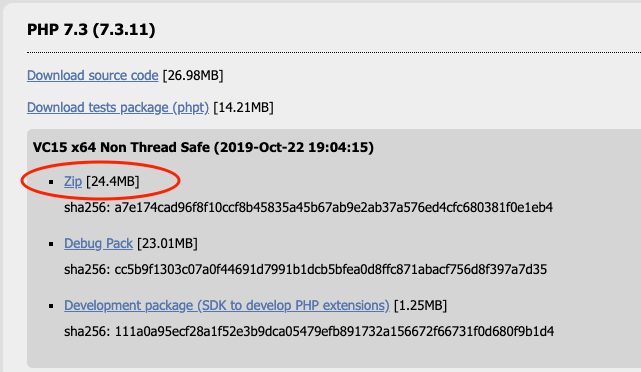
2. Move the folder
Unzip the zip archive, rename the folder to something like php or if you want to have multiple versions of PHP, php-7.3, and move it to your C:\ folder.
3. Alias it in bash
Open your bash terminal of choice. I use Zshell.
I maintain a separate .aliases file in my home folder.
Add a new entry (or change the existing alias) for the new PHP executable.
alias php="/mnt/c/php-7.3/php.exe"
In your .bashrc or .zshrc make sure this line exists:
source ~/.aliases
Restart your terminal (or run source ~/.bashrc or source ~/.zshrc) and check the PHP version:
$ php -v
PHP 7.3.8 (cli) (built: Jul 30 2019 12:44:08) ( NTS MSVC15 (Visual C++ 2017) x64 )
Copyright (c) 1997-2018 The PHP Group
Zend Engine v3.3.8, Copyright (c) 1998-2018 Zend Technologies
4. php.ini configuration
There are likely a few things you might want to configure in php.init to bring it in line with your previous config, or to make it run properly. Here are some of the things I do.
In the php folder, copy php.ini.development to php.ini.
Increase memory_limit to 1G.
Increase post_max_size and upload_max_filesize to whatever works for you, typically higher than the default 8M and 2M, respectively. I typically set my upload_max_filesize to 64M.
Uncomment the line ;extension_dir = "ext" by removing the ;.
In the Dynamic Extensions section enable the following (YMMV - no need to enable all database extensions):
extension=curl
extension=fileinfo
extension=gd2
extension=mbstring
extension=openssl
extension=pdo_mysql
extension=pdo_pgsql
extension=pdo_sqlite
extension=sockets
extension=sqlite3
extension=xmlrpc
Final thoughts
This should be sufficient to allow you to run PHP in your Windows (bash) terminal of choice. You can switch versions either by re-aliasing the php command, or by creating version-specific aliases (for example php72).